Compile and run C++ programming on your OS
C++ is completely free and readily available on all platforms.Follow the tutorial below for running C++ on your computer.
To run C++ Programming in Windows, you’d need to download Code::Blocks.
There are others available as well but Code::Blocks makes installation a piece of cake.
It’s easy, simple and developer friendly.
To make this procedure even easier, follow this step by step guide.
There are others available as well but Code::Blocks makes installation a piece of cake.
It’s easy, simple and developer friendly.
To make this procedure even easier, follow this step by step guide.
- Go to the binary release download page of Code:Blocks official site.
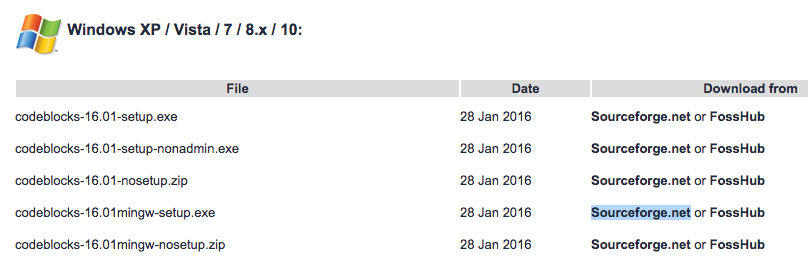
- Under Windows XP / Vista / 7 / 8.x / 10 section, click the link with mingw-setup highlighted row either from Sourceforge.net or FossHub.
- Open the Code::Blocks Setup file and follow the instructions (Next > I agree > Next > Install); you don’t need to change anything. This installs the Code::Blocks with gnu gcc compiler, which is the best compiler to start with for beginners.
- Now, open Code::Blocks and go to File > New > Empty file (Shortcut: Ctrl+Shift+N)
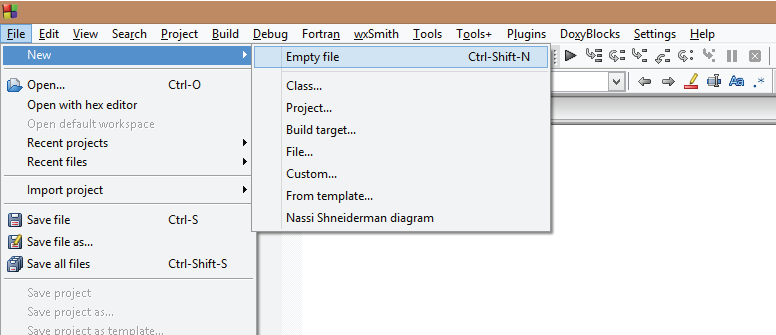
- Write the C++ code and save the file with .cpp extension. To save the file, go to File > Save (Shortcut: Ctrl+S). Important: The filename should end with .cpp extension, like: hello.cpp, your-program-name.cpp
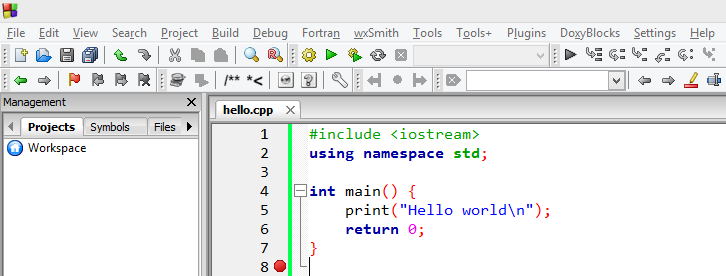
- To run the program, go to Build > Build and Run (Shortcut: F9). This will build the executable file and run it.
Comments
Post a Comment